Have you ever tried to install an operating system via a USB flash drive?
I had to do it for the first time about 4 months ago. I was helping out a friend with his Windows Vista installation. He was installing Windows on his laptop but due to a fault in his optical media device (DVD ROM) the setup did not load beyond a particular point. Therefore I looked for ways in which I could boot the laptop via a flash drive and run the setup from there.
I had calculated that I did not need to do much more than copying the Windows Vista DVD’s setup files to the flash drive. However as I soon discovered from online tutorials, the USB-installation was not as simple as that. I had to perform a series of complicated steps and most of them were in Command Prompt.
In the process of leaning USB-installation I also learned that there were different USB-installation methods for different Windows versions (XP, Vista, and 7). But to my relief (and to the relief of anybody wanting to carry out a USB installation) there is a tool that supremely simplifies the process for us. This tool is called WinToFlash.
Let me take you through the process step by step.
Step 1:
WinToFlash works for installation of XP, Vista, and 7. So insert the operating system’s DVD into your optical media device. If you have a disc image, mount it on a virtual drive. Simply having the setup files extracted in a folder will also do.
Step 2:
Open up WinToFlash, select the setup files folder (or the drive letter of the disc), and select the drive letter of the flash drive.
Click on Next.
Step 3:
Your existing data on the flash drive will be erased. You will be reminded of this by WinToFlash.
If you have not already, then backup your data.
Step 4:
Your files will now begin to copy onto your flash drive. This process will take a while and when it is over, you will easily have obtained a bootable Windows-installing flash drive.
WinToFlash is a freeware program that will surely benefit countless computer troubleshooters and certainly all netbook owners. Get this free application here.
Blog Archive
-
▼
2010
(42)
-
▼
November
(15)
- Eset nod32 id, Eset Smart Security update, ESS use...
- The Coolest Adobe Photoshop Effect 2010 Tutorials ...
- How to Upgrade Firmware Novatel Merlin XU870 3G HS...
- Eset nod32 id, Eset Smart Security, ESS username a...
- Hotel, Wisma, Penginapan Murah dan Recommended di ...
- Xperia X8 yang Terselamatkan berkat BB Gemini 8520
- How To Easily Install Windows 7/Vista/XP From A US...
- Untung-Rugi Membuka Rekening Tabungan Cimb Niaga A...
- Eset nod32 id, Eset Smart Security, ESS username a...
- How to Protect Computer From USB Flash Drive Autor...
- Ini Dia, Foto Penulis Pidato Barack Obama, Pencipt...
- Sedikit Bocoran tentang Sony Ericsson Xperia X7 da...
- Guide: Speed Up Your Internet Connection By Using ...
- HJYU2Y7T52SB
- Tabungan X-tra Bank CIMB Niaga
-
▼
November
(15)
Browse: Home > tips dan tutorial > How To Easily Install Windows 7/Vista/XP From A USB Flash Drive
Sunday, November 14, 2010
How To Easily Install Windows 7/Vista/XP From A USB Flash Drive
 at
Sunday, November 14, 2010
Posted by
norvox
at
Sunday, November 14, 2010
Posted by
norvox
 2
comments
2
comments
Posted under :
computer,
tips dan tutorial
Subscribe to:
Post Comments (Atom)

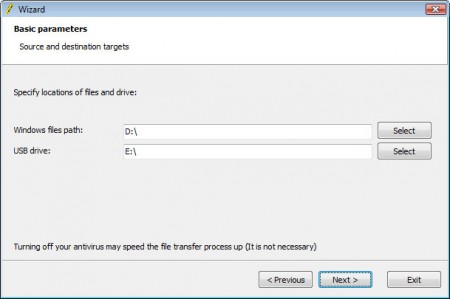
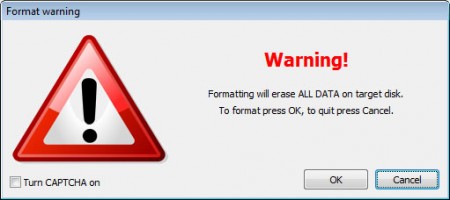










“The fear of death follows from the fear of life. A man who lives fully is prepared to die at any time.”
Hello nnice post