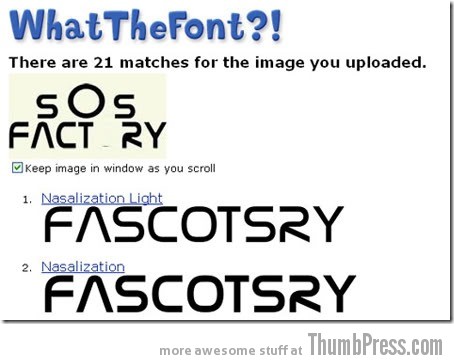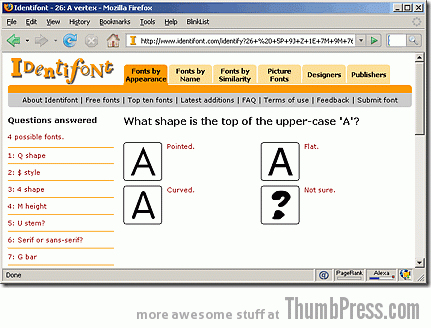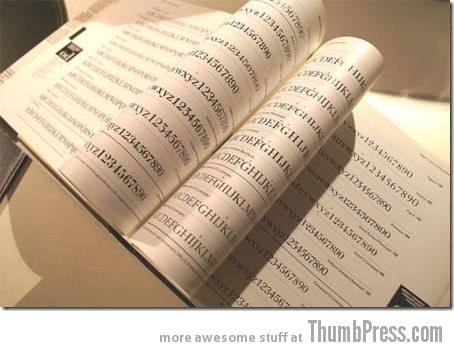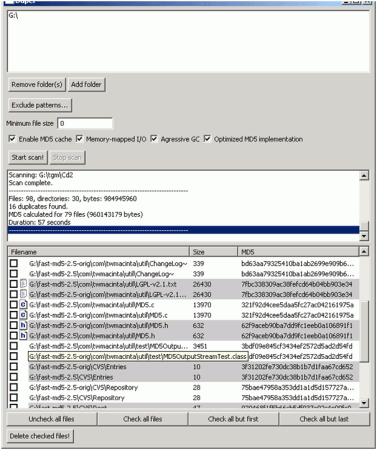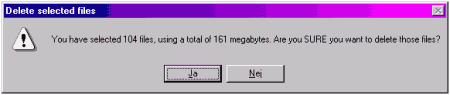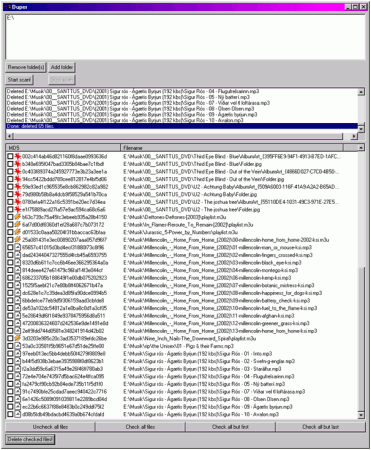Pernah melihat beberapa cover majalah yang berbeda dengan model dan pose yang sama, tetapi warna kulit si model sampul berbeda-beda?
Sebelumnya tim desainer majalah tentu mengedit terlebih dahulu warna kulit si model supaya tidak kelihatan sama dengan majalah lain yang menggunakan model yang sama.
Biasanya perubahan warna tersebut dalam rangka penyesuaian dengan tema warna yang diusung sampul majalah yang bersangkutan. Kulit si model pun dipermak, dibuat lebih cerah dari aslinya atau malah sebaliknya, diedit hingga tampak seperti habis berjemur matahari alias tanned.
Ingin kulit wajah atau badan di foto kelihatan lebih cerah atau tanned dalam sekejap? Cukup ikuti langkah-langkah berikut ini:
Buka file foto yang akan diedit di Adobe Photoshop. Klik kanan pada layer Background dan klik Duplicate Layer. Zoom in foto hingga area wajah (serta tubuh, bila ada kulit tubuh yang terlihat) tampak lebih fokus dan detail.
Kemudian klik Quick Mask Mode, klik Brush Tool dan pilih kuas berukuran sedang (pilih kuas berukuran kecil untuk mewarnai area yang susah dijangkau, seperti tepian-tepian dekat rambut, telinga, bibir atau mata).
Kini mulai warnai area kulit yang akan diubah warnanya, kulit yang diseleksi akan ditutupi tinta merah seperti pada gambar.

Lalu klik Quick Mask Mode untuk mengaktifkan mode seleksi (tinta merah hilang dan berubah menjadi garis putus-putus). Klik Rectangular Tool, klik kanan dan pilih Select Inverse. Berikut panduan pemilihan warna kulit:

Gambar di bawah ini merupakan contoh efek menggelapkan yang sedikit berlebihan, hasilnya kulit kelihatan dusty dan tidak natural.

Pada gambar di bawah ini bisa dilihat contoh efek menggelapkan yang cukup sehingga efek kulit tanned pun bisa kelihatan.

Hasilnya pengeditan warna kulit pada berbagai jenis warna asli bisa dilihat pada gambar di bawah ini.


Penutup
Warna kulit yang cerah memang dambaan setiap wanita (dan juga pria beberapa dekade belakangan), meski demikian tetap aplikasikan warna senaturan mungkin. Selamat mencoba.
Original article: Cara Mudah Mengubah Warna Kulit dengan Photoshop2013 Bisa Komputer. All Rights Reserved. Sumber:detik.com
Sebelumnya tim desainer majalah tentu mengedit terlebih dahulu warna kulit si model supaya tidak kelihatan sama dengan majalah lain yang menggunakan model yang sama.
Biasanya perubahan warna tersebut dalam rangka penyesuaian dengan tema warna yang diusung sampul majalah yang bersangkutan. Kulit si model pun dipermak, dibuat lebih cerah dari aslinya atau malah sebaliknya, diedit hingga tampak seperti habis berjemur matahari alias tanned.
Ingin kulit wajah atau badan di foto kelihatan lebih cerah atau tanned dalam sekejap? Cukup ikuti langkah-langkah berikut ini:
Buka file foto yang akan diedit di Adobe Photoshop. Klik kanan pada layer Background dan klik Duplicate Layer. Zoom in foto hingga area wajah (serta tubuh, bila ada kulit tubuh yang terlihat) tampak lebih fokus dan detail.
Kemudian klik Quick Mask Mode, klik Brush Tool dan pilih kuas berukuran sedang (pilih kuas berukuran kecil untuk mewarnai area yang susah dijangkau, seperti tepian-tepian dekat rambut, telinga, bibir atau mata).
Kini mulai warnai area kulit yang akan diubah warnanya, kulit yang diseleksi akan ditutupi tinta merah seperti pada gambar.

Lalu klik Quick Mask Mode untuk mengaktifkan mode seleksi (tinta merah hilang dan berubah menjadi garis putus-putus). Klik Rectangular Tool, klik kanan dan pilih Select Inverse. Berikut panduan pemilihan warna kulit:
- Efek mencerahkan: pilih warna kulit yang paling cerah atau medium dalam foto untuk diaplikasikan ke seluruh kulit.
- Efek menggelapkan (tanned): pilih warna kulit yang sedikit agak gelap, warna yang paling gelap akan kelihatan berlebihan.

Gambar di bawah ini merupakan contoh efek menggelapkan yang sedikit berlebihan, hasilnya kulit kelihatan dusty dan tidak natural.

Pada gambar di bawah ini bisa dilihat contoh efek menggelapkan yang cukup sehingga efek kulit tanned pun bisa kelihatan.

Hasilnya pengeditan warna kulit pada berbagai jenis warna asli bisa dilihat pada gambar di bawah ini.


Penutup
Warna kulit yang cerah memang dambaan setiap wanita (dan juga pria beberapa dekade belakangan), meski demikian tetap aplikasikan warna senaturan mungkin. Selamat mencoba.
Original article: Cara Mudah Mengubah Warna Kulit dengan Photoshop2013 Bisa Komputer. All Rights Reserved. Sumber:detik.com