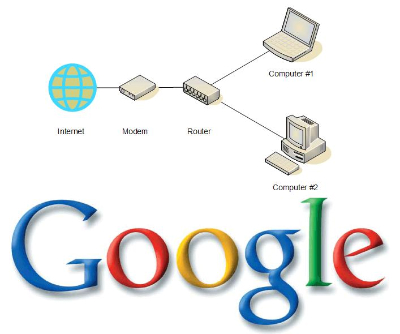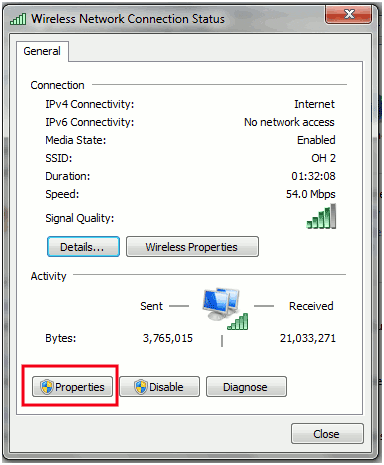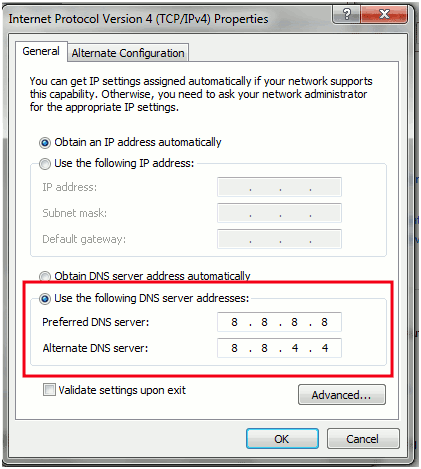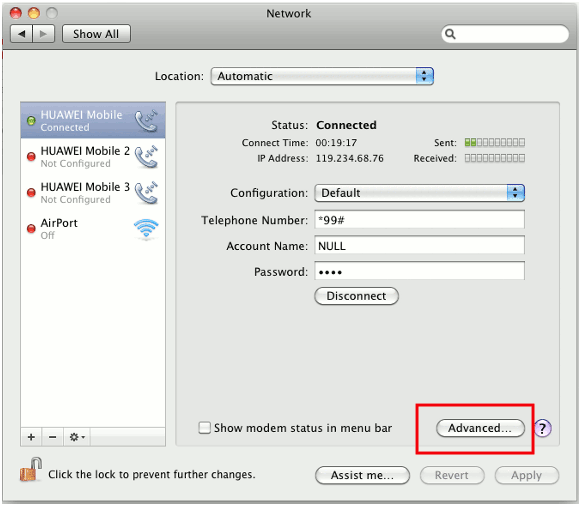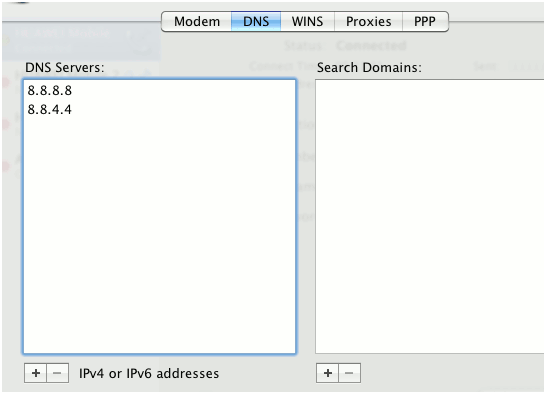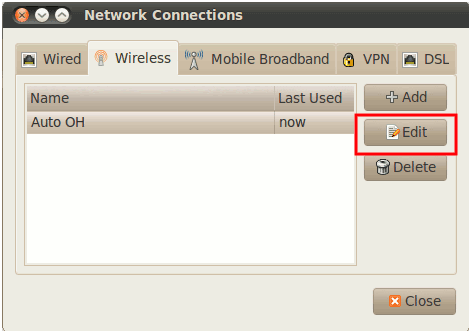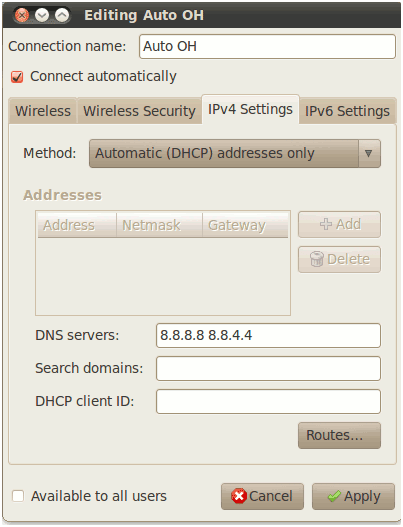Tidak seperti Blackberry, pengguna Indosat (kartu IM3 dan Mentari) yang menggunakan OS Android sebagai handset mereka, harus megaktifkan paket internet broadband agar bisa menikmati fasilitas internet di handset Android mereka. Sampai saat ini Indosat (IM3 dan Mentari) belum mengeluarkan produk khusus untuk paket internet Android.
Cara mendaftar dan mengaktifkan paket internet Android Indosat (IM3 dan Mentari) adalah dengan menekan *123*4*1# dan tekan call seperti ketika kita ingin mengecek pulsa. Akan muncul menu paket internet kuota dan paket internet unlimited. Silakan pilih salah satu dengan menekan angka 1 (paket internet kuota) atau 2 (paket internet unlimited). Setelah itu akan muncul daftar tarif paket internet berdasarkan harian, mingguan, atau bulanan. Disitu ditulisakan juga berapa MB (Megabytes) atau GB kuota yang kita dapatkan.
Setelah itu akan dikirimkan notifikasi bahwa registrasi paket internet broadband Android Indosat sudah berhasil dan akan otomatis diperpanjang jika pulsa mencukupi.
Selain cara diatas ada cara lain untuk registrasi paket internet kartu IM3 dan Mentari yaitu dengan SMS kirim ke 323. Berikut daftar paket data beserta harganya yang diambil dari website resmi indosat
Paket data yang bisa diaktifkan di IM3 dan Mentari:
a. Paket Data Quota
| Paket | Quota | Harga | Masa Aktif | Format SMS, Kirim ke 323 |
| Harian | 1 MB | Rp 1.000 | 1 hari | reg |
| Mingguan 5 Ribu | 5 MB | Rp 5.000 | 7 hari | reg |
| Mingguan | 15 MB | Rp 10.000 | 7 hari | reg |
| Bulanan 25 Ribu | 45 MB | Rp 25.000 | 30 hari | reg |
| Bulanan 1 | 125 MB | Rp 50.000 | 30 hari | reg |
| Bulanan 2 | 1 GB | Rp 100.000 | 30 hari | reg |
- Harga sudah termasuk ppn.
- Kecepatan hingga 2 Mbps.
- Misal registrasi harian, maka quota bisa digunakan hingga besok pukul 24.00 (H+1)
b. Paket Data Unlimited Broadband
Anda juga bisa nikmati broadband cepat tanpa batas, tanpa perlu mengganti kartu. Tersedia berbagai macam paket sesuai kebutuhanmu. Kecepatan akses hingga 384 Kbps, setelah kuota habis menjadi 64 Kbps.
| Paket | Quota | Harga | Masa Aktif | Format SMS, Kirim ke 323 |
| Harian | 10 MB | Rp 9.000 | 1 hari | reg |
| Mingguan | 100 MB | Rp 50.000 | 7 hari | reg |
| Mingguan 2 | 300 MB | Rp 80.000 | 14 hari | reg |
| Bulanan | 500 MB | Rp 100.000 | 30 hari | reg |
Atau tekan *123*4*1# dari handphone Anda, pilih paket broadband yang diinginkan.
Ketentuan Mentari Broadband dan IM3 Broadband
- Pelanggan bisa melakukan registrasi paket kapan saja.
- Registrasi dan penggunaan quota hanya di Indonesia.
- Setting APN-nya adalah indosatgprs (bukan indosat3g, biasanya settingan default APN bawaan hp Android adalah indosat3g, maka harus diganti menjadi indosatgprs; tidak mempengaruhi kecepatan akses)
- Untuk Paket Quota:
- Jika quota habis, akses akan terputus lebih dulu. Jika masih dalam masa aktif layanan (kecepatan masih hingga 2 Mbps), penggunaan selanjutnya Rp 1/KB (belum termasuk PPN)
- Setelah melewati masa aktif, kecepatan akses akan berkurang hingga ke level EDGE/GPRS
- - Berlaku perpanjangan layanan secara otomatis jika pulsa pelanggan mencukupi
- Registrasi lagi (re-registrasi) selama dalam masa aktif dapat dilakukan
- Jika quota masih ada, pelanggan yang melakukan re-registrasi, maka quota yang ada akan dihapus (hangus).
- Untuk menghentikan layanan otomatis perpanjangan berlangganan, ketik STOP kirim ke 323 atau pilih STOP melalui UMB *123*4*1# pilih Berhenti Berlangganan, maka layanan akan dihentikan pada akhir periode berlangganan.
- Untuk Paket Unlimited
- Otomatis perpanjangan berlangganan akan diberlakukan bagi pelanggan yang register ke layanan unlimited broadband ini dan pelanggan dapat melakukan registrasi lagi untuk mendapatkan kecepatan 256kbps.
- Untuk menghentikan layanan otomatis perpanjangan berlangganan, ketik STOP kirim ke 323 atau melalui **123*4*1# , maka layanan akan dihentikan pada akhir periode berlangganan.
- Untuk unreg dari layanan ini, ketik UNREG kirim ke 323 atau tekan *123*4*1# pilih Berhenti Berlangganan.